PiktoChart is a web-based application that allows you to create beautiful visuals without the need for any prior design knowledge. You can choose from a wide variety of professionally made templates; customize the text, graphics, charts and color of your infographics, add interactive elements such as charts, HTML output then save and publish to social networks or download as an image.
Canva is another powerful tool to create visuals on Chrome. It allows you to design a number of things that include flyers, presentations, cards, invitations and posters. You can choose ‘from more than one million layouts, stock photographs and illustrations. Search for the best graphics, photos, and fonts then use Canva’s simple drag and drop tool to create a design.’
ThingLink is an excellent web tool that allows you to create interactive images online. The images you create can come alive by adding to them text, video, music, and links. ThingLink has also recently rolled out a new feature, which is still in beta, that allows you to add interactive pinmarks to YouTube videos. These pin marks can be links to other videos or websites
Source:
http://www.educatorstechnology.com/2015/10/3-powerful-chromebook-apps-for-creating.html


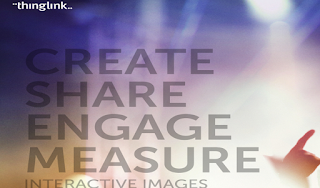
Comments
Post a Comment